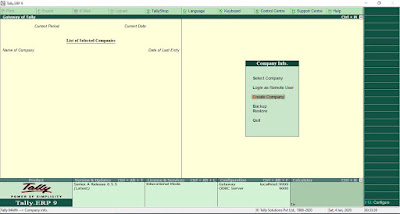POLRUPPAWA
Blog About Movie Review, Travel Sri Lanka, Accounting Software, Tally.ERP 9, Operating System, Technology, Sri Lankan Recipes & App Review Videos & Much More
Wednesday, October 29, 2025
Andaaz
Plot: Raj (Akshay Kumar) is in love with his childhood friend Kajal (Lara Dutta). When he returns from Air Force training, he learns that Kajal is engaged to a businessman named Karan (Aman Verma). Heartbroken, Raj is eventually pursued by a fun-loving girl named Jiya (Priyanka Chopra). Just as he agrees to marry Jiya, he discovers a shocking twist: Jiya is Kajal's sister-in-law, and Kajal has been widowed in an accident
Bhoot (2003) Hindi Movie
Bhoot (2003) Hindi Movie
The 2003 Hindi movie is "Bhoot," a supernatural horror film directed by Ram Gopal Varma. It stars Ajay Devgn and Urmila Matondkar as a married couple who move into a haunted apartment, leading to strange occurrences that affect the wife. The cast also includes Nana Patekar, Rekha, and Fardeen Khan.
Friday, January 1, 2021
Saturday, January 4, 2020
HOW TO DOWNLOAD, INSTALL & CREATE NEW COMPANY IN TALLY ACCOUNTING SOFTWARE
Lesson 1:
Hi This is my 1st lesson of Series of Tally Accounting software tutorials. in this lesson i'll guide you through how to download and install the Education version of Tally 100% free to Try and learn. then moving on to how to create new company on the newly installed Accounting Software.
How to Download
Just visit https://tallysolutions.com/download/ page there you have 2 option online installer or offline installer which will download the full setup file then any time you can install the software.
as you can see in this image you have the 2 option in the bottom of the Page which provided in the link of the download page. if you don't want online installer version you can download the offline installer which
is less than 100 MB in size.
Its a very simple installer and you just click on the next, next on the pop up screen and complete the installation. one the installation is completed you will be prompt with the below screen which has some option which you need to select the correct option in order to use the system.
1. is licensing operation which will guide you through configure you license if you have purchase the license since we are not buying and we wan't to learn the product will not be focusing on this area.
2. section option is login as remote user if you need to access the system in the any ware in the world and for that you need to have license version and the tally.net ID
3. Third option is what we are looking for and which provide users to newly installed system to try out without having license of the software which is "Work in Education Mode" as highlighted in the above picture you highlight the line and press enter key to proceed to the next scree.
Tally is fully keyboard friendly software you will see each screen and menu there is a highlighted key when you press that it will execute the relevant action so you don't have to touch mouse at all to working with this Accounting Software. for example working with education mode option to select you just type "W" key non the key board it will do same action when you highlight the line and hit enter key. its that simple ha...
How to Create New Company
After you Click on Work in Education Mode now you will Land in the "Gateway of Tally" the main screen on tally where you have few option since you have not logged in to any company lets look at the options in details hope this screen shot will give you better understanding.
As you can see here 1 st option is select company as we have done new installation and since we don't have any company created this option will allow you to select if you have more than 1 company if you created in the tally database to select which company you need working with.
Second option is login with remote user this option required the tally.net user ID and Tally Server license and the Server Connected to the Tally Net. so if you have that even in the education mode you can access the you company data any ware in the world.
Next option is our interest "Create Company" This Allows us to Create any number of companies in the new installed Tally Database(Tally Database are Proprietary encrypted Database for which end user will not have direct access and configure it.)
as mention before since tally is fully keyboard driven software you can simply press keyboard "C" which is the hot key for the menu or you can press down arrow and once you are in the section you can press enter key to go to company creation scree.
This is the Screen you land when you select create company option and 1st raw you will see the company directory while installation this will prompt and the selected directory will show up here you don't need to do anything on this unless required.
Next is Company Name you can give any. then the address field will come you can fill as per your choice.
and you can select the Country.
Next section is the contact details section you can give phone number, fax, email & website address of you company here.
Books and financial year details
this section you can specify what is you financial ear stating date and Books beginning from for example your financial year can be 01/01/2020 - 31/12/2020 but actual company started transaction in the March or May you can select books beginning date as march or may in this field. but generally keeping both date in the same doesn't harem i'm keeping it simple.
Security Control
This section Allow you to Create Tally Vault (Which kindly of encryption use by the tally software to protect your data by having additional security) Generally i don't use this option
Next you will see Use Security Control ? This option you need to select yes then you will prompt you to create Administrator user Name & Password if you loose this you will not be able to open the company again and this is the User & High level access in the company. after that you can select tally audit feature which allow you to some audit activity like attractions and master data verification process.
Base Currency Information
Once you are done with top sections you will come to the bottom of the screen to select your multi currency information while creating company in the country field i have selected my country so that system automatically fills up the currency information based on the currency and only thing I change here is the Show Amounts in Million and keep pressing the enter key until you prompt "Accept" Yes or No here you need press enter or "Y" on the keyboard to accept it that will save your company data base in the system.
After Finishing the Company creation and every time you will see the Gateway of tally screen is the landing page every time when you open a Company. Since we have non license education version when you open software it will 1 come to License and configuration screen from there you need to select education mode to select the company and if you enter any admin user and password you need to give it on the next screen once you enter it successfully you will see this screen with you company name and the account period. and transaction data status on the left. Right side all Navigation options to do you task related to the company.
in my second lesson i'm going to focus on the right hand section and explain each section in detail. hope this will help you who willing to learn accounting software of if you already working with tally you need to gain more knowledge. so if you have any question you leave in comment section also you give any suggestion of the area you need to know on tally.
I have created a small video to summarized the full detail explanation to discussed section for you have better understanding hop you enjoy it.
Wednesday, January 1, 2020
Saturday, December 28, 2019
Nelligala International Buddhist Centre Kandy Sri Lanka
Nelligala International Buddhist Centre is one of the Buddhist temple which is located on the top of the hill which depicts the wonder of surrounding area in Sri Lanka.
Subscribe to:
Comments (Atom)